Last updated on March 26th, 2018 at 03:59 am
The Domain Name System or DNS is responsible for pointing the domain name and its DNS settings to specific IP addresses. It is easier for all of us to use names instead of numbers and for this reason by using a domain name instead of an IP address we’re able to actually remember the addresses of the web sites.
There are many different reasons for changing your domain name’s DNS settings for your WordPress site.
For instance, you may want to change your domain name registrar, or point your domain name to another web hosting provider. There are many scenarios in which you need to change your DNS settings. Here are some of them.
My domain name was purchased and is hosted with the same company. It uses its default name servers
A name server is a computer that has the records of the DNS entries of the domain. Let’s say that your domain name is pointed to the default name servers of your hosting account with GoDaddy. This means that the DNS record types such as A Records, CNAMES, MX Records, SOA Records, TXT Records, etc. will be available for further modifications only at your current domain host which is GoDaddy. But if your domain name was purchased from GoDaddy (meaning that GoDaddy is your domain’s registrar) and its name servers are pointed to InMotion Hosting, this means that you will be able to modify and change the domain’s DNS records from your account with InMotion Hosting and not from your account with GoDaddy. However, in this example, you will be able to change the name servers of the domain only at its current registrar that in our case is GoDaddy.
My domain name is pointed to my current web hosting provider but the domain name was registered elsewhere
A domain name can be pointed to different IP addresses depending on what you want to do. For example, you can have your domain name’s A Record pointed to another account with another hosting provider of your choice. This means that the A Record of the domain can instruct the DNS zone to search for the website for this domain on another server.
I want to have my name servers pointed as they are, but have my WordPress site load from another hosting account
For example, you can have your domain with GoDaddy but the site for this domain can be with Bluehost. The article on how to point a GoDaddy domain to a Bluehost account can provide more details on the matter.
In order to achieve a similar DNS configuration for your WordPress site, you will have to:
Point your A Record to the IP address of the new server that hosts your site
This is the case when you want to just change the hosting server of your WordPress site. For example, you want to have your domain name with your current domain provider or domain registrar, but you want to host your site with another hosting provider. This is also the safest option if you have two or more versions of your site on different servers and want to switch between two or more different versions of the site. Let’s assume that your domain is registered with GoDaddy. In order to point your domain’s A Record to another web hosting account, you have to log in to your account with GoDaddy and change the IP of the A Record. You have to use the IP of the server that is hosting your site. Here are the steps that you need to follow if you want to change the A record of your domain hosted with GoDaddy:
Change the A record for my WordPress site hosted by GoDaddy
This is the case when you want to just change the hosting server of your WordPress site. For example, you want to have your domain name with your current domain provider, but you want to host your site with another hosting provider. This is also the safest option if you have two or more versions of your site on different servers and want to switch between two or more different versions of the site. Let’s assume that your domain is registered with GoDaddy. In order to point your domain’s A Record to another web hosting account, you have to log in to your account with GoDaddy and change the IP of the A Record. You have to use the IP of the server that is hosting your site. Here are the steps that you need to follow if you want to change the A record of your domain (or the hosting server of your site) hosted with GoDaddy:
Log in to your GoDaddy profile:
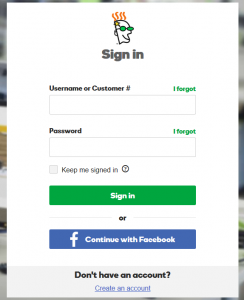
Go to https://account.godaddy.com/products/#/ and click on the Domains section. The section will expand and you will find your domain names in there. Now click on the DNS button near the domain that you want to change the A Record for:

Click on the pencil icon of the first A record type which has @ for Name:

On the next screen you should modify the current IP address and change it to the IP address of the account with your other hosting provider. By doing this, you will instruct the domain to search for its site on the server with that specific IP address. Now leave the other settings as they are and click on Save:
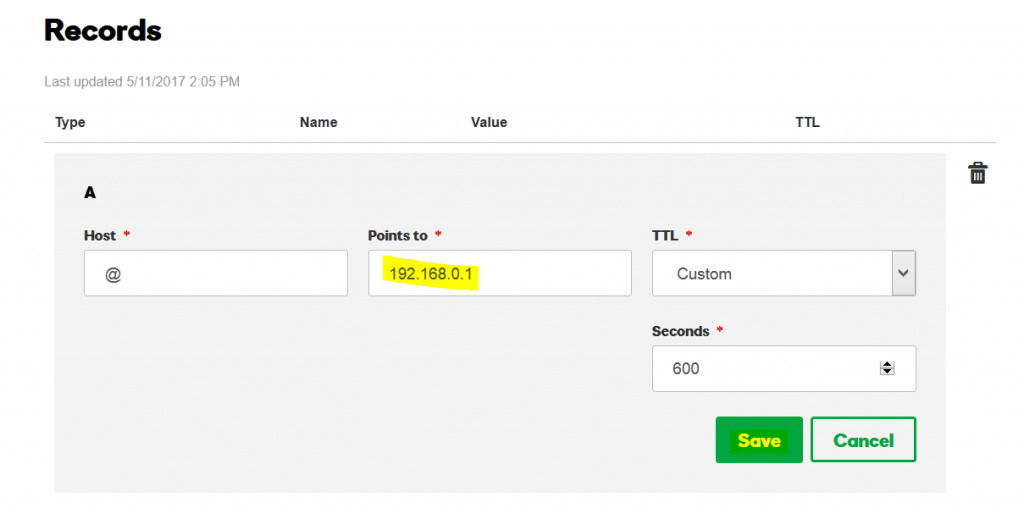
Congratulations! Your domain name is now pointed to the server of your other hosting provider. If you already followed the steps for adding the domain as an Addon Domain to your other account’s cPanel, then it should start loading the site from there right after the propagation of the new DNS settings. If the site doesn’t show up, you will need to clear your local DNS cache and also to clear your browser’s cache.
Point your domain Name Servers to the default name servers of your account with the hosting provider that you’d like to use with the domain
Changing the default name servers of a domain means changing the values of all of the previously used DNS records. At least this is what will happen if your change the name servers without explicitly changing the rest of the DNS records. More specifically, by changing the name servers your MX records (responsible for the emails), TXT records, etc. will change their values as well. In most of the cases, when webmasters point their domain names to another provider, they often forget that this change will cause their email services to stop. To prevent this from happening it is a good idea to first write down your domain’s current DNS settings prior to changing any of the DNS records. Personally, I had many situations in which my customers don’t remember where they purchased their domain name from and why is the domain using a specific set of name servers. This is a very common situation when the responsible IT person of a small company has left and the new IT staff have to deal with the mess left behind.
Transfer your domain name from your domain host to your current hosting provider
Having your domain name in one place and managing your site in another account makes things a bit complicated. That’s why one of the best options would be to just transfer the domain name to your web hosting account. While some hosting providers such as WP Engine don’t provide DNS services, many others such as GoDaddy, Bluehost, A2 Hosting give their customers the opportunity to transfer both domain name and web site to a single hosting account. A domain transfer doesn’t take too long and after the confirmation of your domain transfer you will have both domain name and site in the same account. Very convenient!
My domain doesn’t resolve correctly. Troubleshooting DNS issues
There are many possible reasons for having your domain name not resolving properly. One of the most common ones is changes of the names and IPs of the name servers. If your hosting company have changed your account’s name servers, you should have been notified about the change. There’s usually a notification sent at least 2 weeks prior to the change of the name servers.
Another common cause for DNS issues is a changed A record which is basically a changed IP address of the hosting server. This could be because of an upgrade of your account or because of a switch to dedicated IP. Hosting providers don’t necessarily change the IP of their user accounts when they move an account to another machine, but this can be another reason for changing the value of the A record for the domain.
