Last updated on June 26th, 2022 at 11:41 am
There are many automated backup tools that can be used for making copies of your WordPress sites. Installatron and Softaculous are some of the most popular ones. In fact, these are addons to your cPanel, meaning that your cPanel account should have them installed in order to make use of them.
But what if your hosting company doesn’t provide any additional backup addons for cPanel? Actually, cPanel has its own built-in Backup functionality which can be used for backing up your single WordPress site or all of your WordPress sites at once.
How to Backup My WordPress Site from cPanel
To backup your WordPress site from your cPanel account, follow the steps below.
I used my GoDaddy shared hosting account, but the steps are also valid for the other hosting providers as long as they use cPanel.
1. Access your cPanel.
2. Scroll down to the Files section and click on Backup.
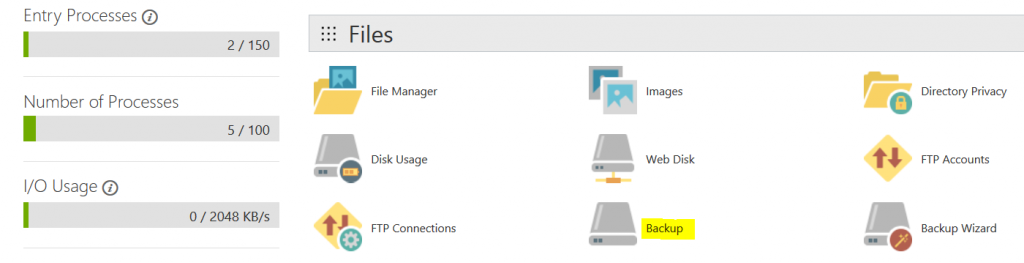
3. Click on the Download a Full Website Backup button.
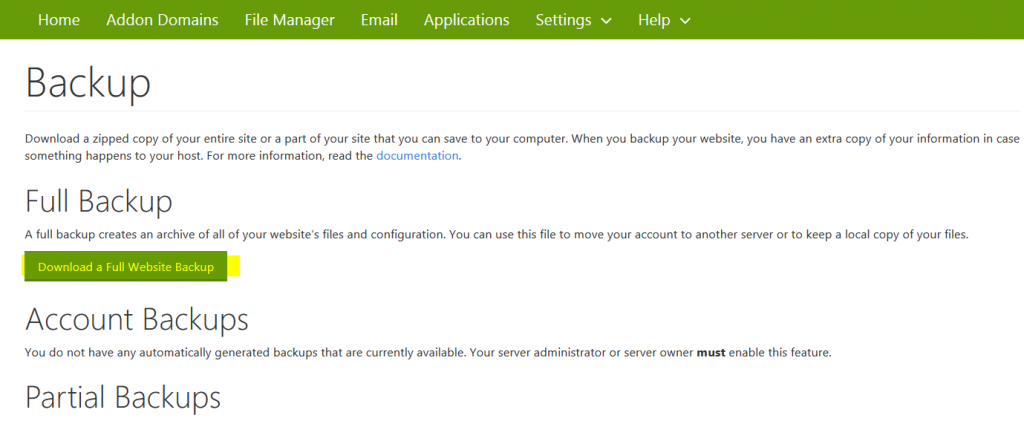
4. A new page will open where you can select your preferred method for backing up your sites. For Backup destination, you can choose from Home Directory, Remote FTP Server, Remote FTP Server (passive mode transfer) and Secure Copy (SCP).
For this tutorial, I will go with the first backup option which is Home Directory. This will create a full backup of all my WordPress sites that are installed on my hosting account.
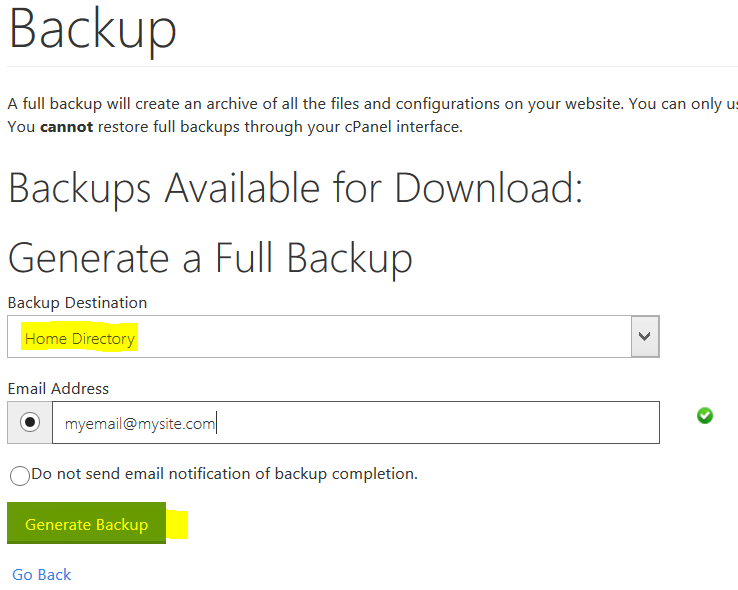
If you want to receive and email notification after the successful backup creation, then go with the Email Address option that is selected by default.
Allow some time so that the backup completes. It may take up to several hours, depending on the size of the files on your account.
Find my full WordPress backup location in cPanel
To find the backups created for your home directory in cPanel, go to cPanel > Files section > Backup.
All of your backups done so far will be available under the Account Backups section. To download your backups, you just need to click on the files there.
Find the backup location in File Manager or Download your full cPanel backup via FTP
If the files are too big, you may need to download them though FTP. FTP clients such as FileZilla can be helpful for downloading large files especially if your connection isn’t stable. The default location of the backups done from cPanel is /home/your-cPanel-username.
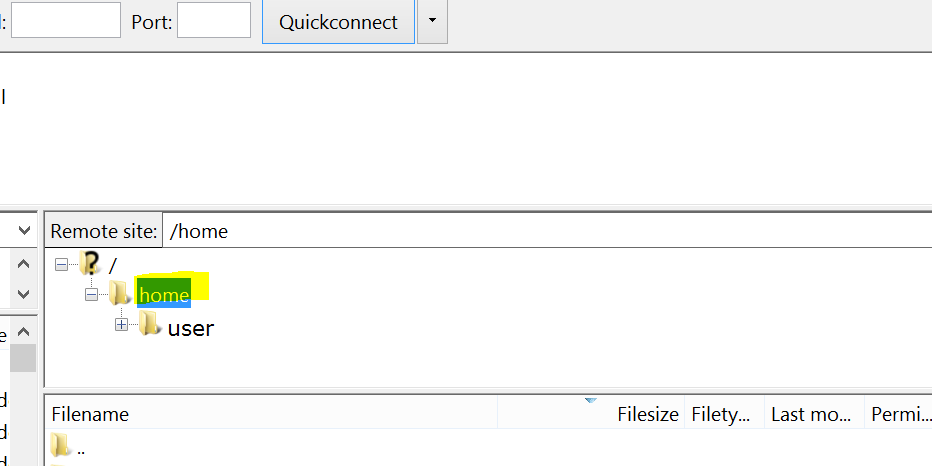
You can see the backup of your Home directory by navigating to cPanel > File Manager > /home/your-cPanel-username.
