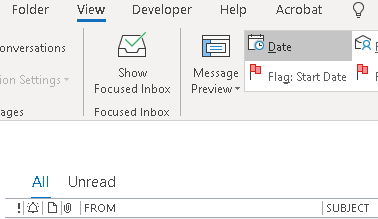Last updated on June 26th, 2022 at 11:41 am
How to disable Focused Inbox in Outlook
Outlook’s Focused Inbox is intended to help you focus on e-mails that matter the most for you as a user. The feature has the option to have your Inbox divided in two tabs – Focused and Other. Based on the frequency of interaction between you and the sender, Outlook organizes these tabs for you.
If you don’t like this option and want to turn off Outlook Focused Inbox, do the following.
Step by step guide on how to turn off Outlook Focused Inbox
1. Disable Focused Inbox in Outlook 365
1. Click on the View tab -> Show Focused Inbox.
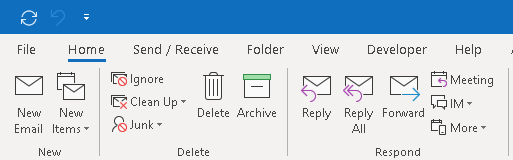
2. Make sure the Show Focused Inbox option is not selected.
3. Now, you should see two options – All and Unread.