Last updated on June 26th, 2022 at 11:41 am
Installing a WordPress theme is quite an easy task. You just have to log in to the backend, go to Appearance > Themes and click on the Add New button.
But if you already have your theme’s files you can simply upload the theme form your wp-admin area and install the theme manually. To do this, just follow the steps below.
Install a theme from the WordPress backend
1. Log in to your WordPress site as an administrator and go to Appearance > Themes > Add New > Upload > Browse
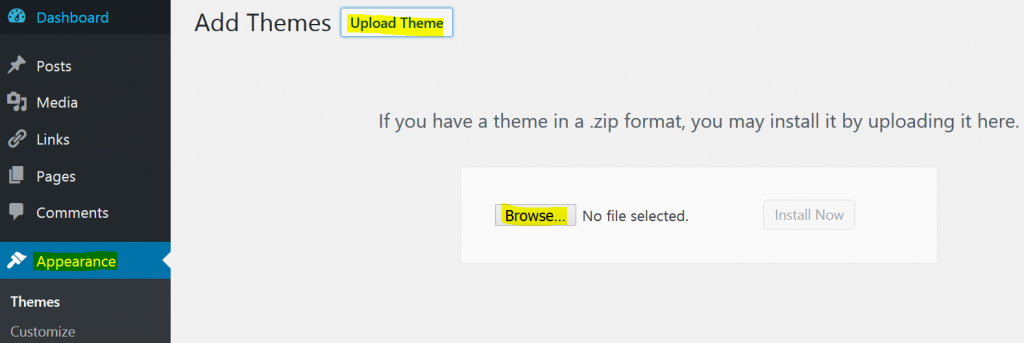
2. Browse to the directory where your theme archive is located on your computer and click on Open.
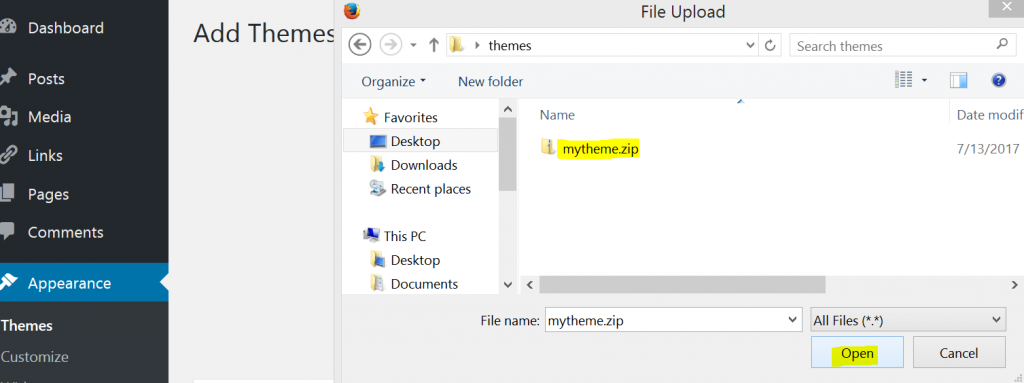
3. You will see the theme ready to be uploaded from your wp-admin area. Click on Install Now.
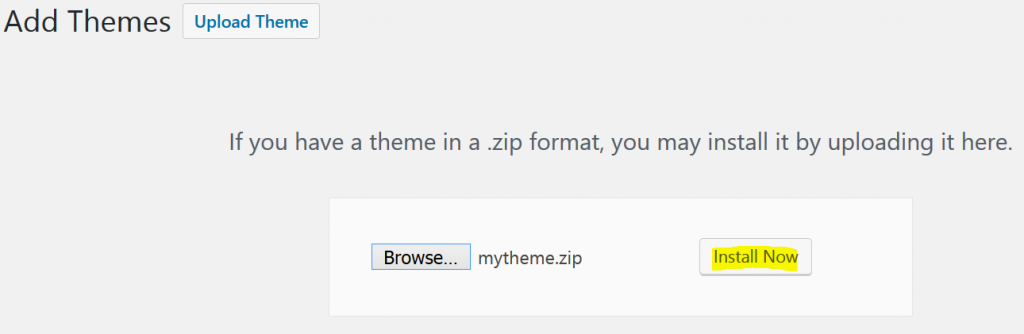
4. You will see a message like the following.

Once the theme is installed, go to Appearance > Themes to find your new theme. In order to activate the new theme, hover over the newly added theme and click on Activate.
Install a theme manually from your cPanel hosting account
If you already have the file but for some reason you’re unable to upload the theme from the wp-admin area, you can still install the theme for the site directly from your hosting account’s File Manager. Here are the steps to do this from a managed WordPress hosting account using cPanel at GoDaddy.
1. Access your cPanel at GoDaddy, find the section called Files and click on File Manager.

2. Browse to your site’s installation folder and navigate to public_html/yoursite.com/wp-content/themes and click on the Upload button from the top menu. On the next screen, click on the Browse button, select the archived theme file from your computer and click on Open so that you can start uploading the file in the themes folder of your hosting account.
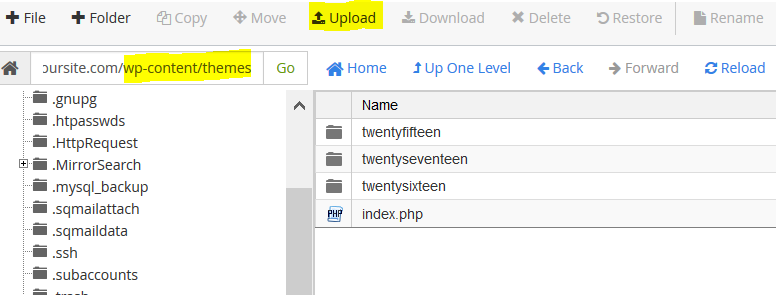
3. After the upload of the file, locate the newly uploaded archive. If the file is not visible, try to refresh the page from the Reload button in the menu on top. Now right click on the file and select Extract.

Make sure that the theme archive is extracted in the wp-content/themes folder.
After the extraction, your new theme should have its own folder there. It will be also available in your wp-admin area > Appearance > Themes.
